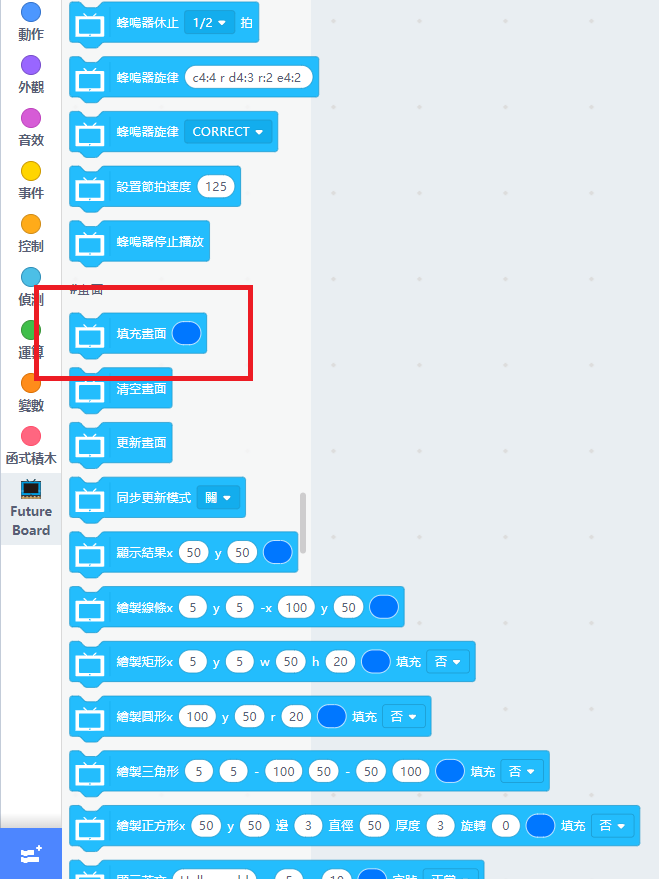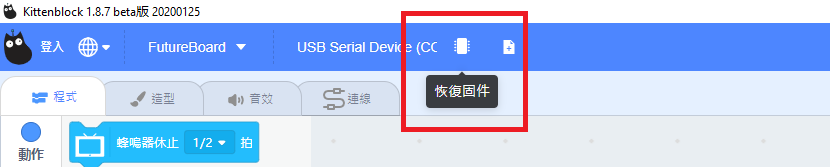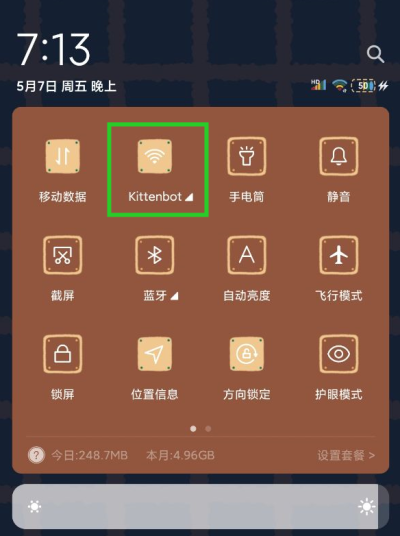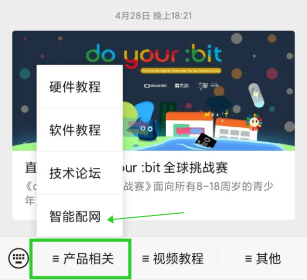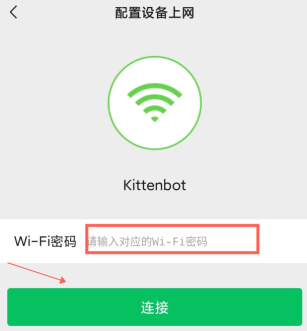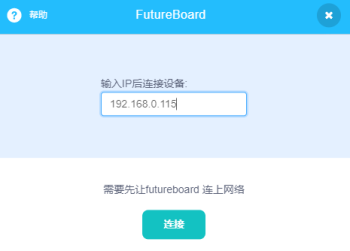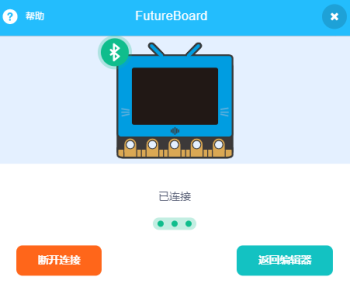未來板Kittenblock編程快速入門¶
Kittenblock是未來板的主要編程平台。
Kittenblock下載: Kittenblock安裝

使用數據線連接未來板¶
要在Kittenblock對未來板編程,我們首先要與未來板建立連接。
1. 將未來板連接電腦,並打開電源。¶
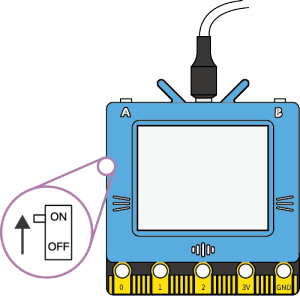
2. 打開Kittenblock,在硬件欄選擇未來板。¶
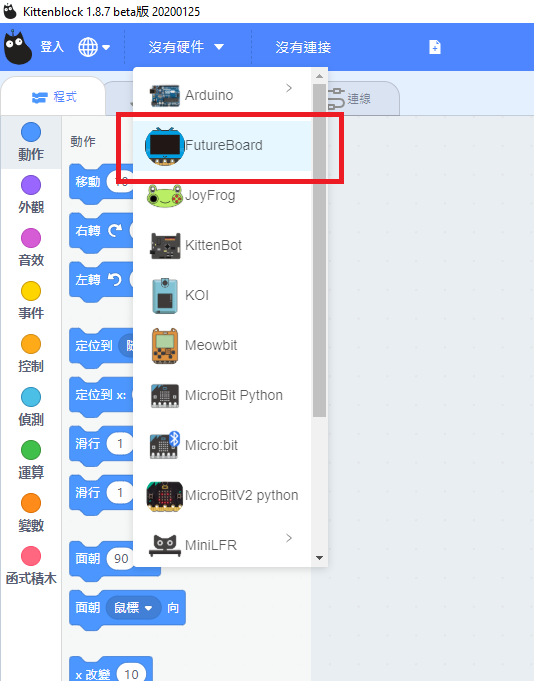
3. 點擊感嘆號,連接未來板。¶
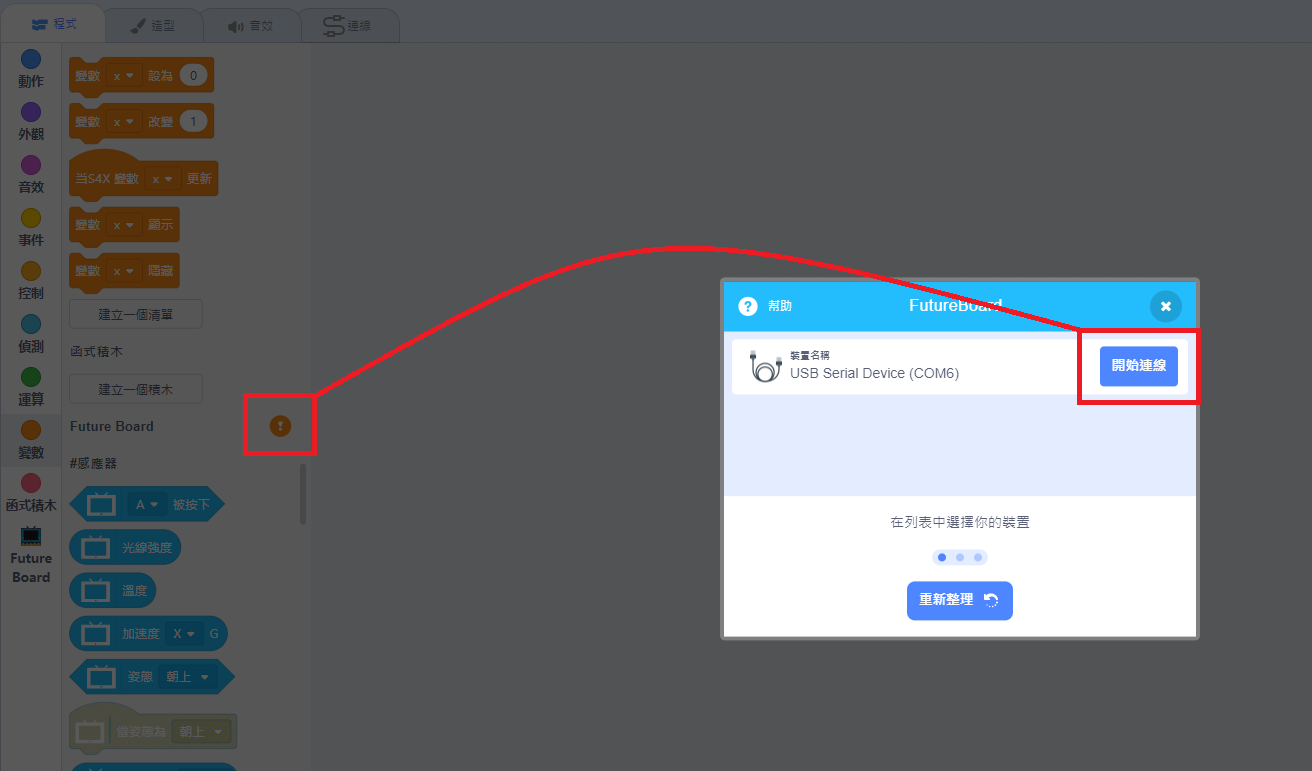
選擇數據線連接。
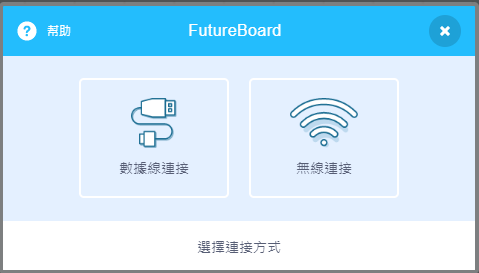
等待數秒,未來板會自動連接Kittenblock。
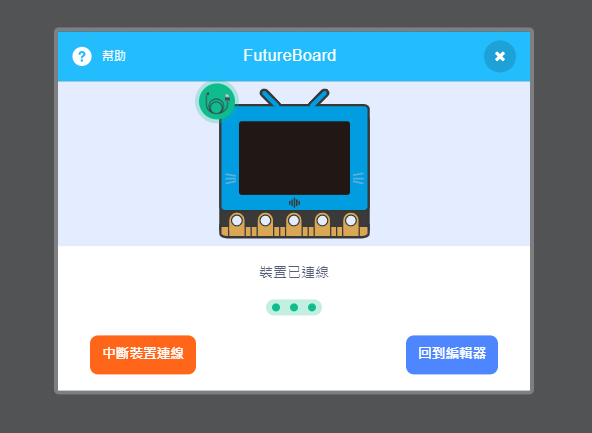
等待數秒,未來板上會顯示hello world的字句。

假如你使用Windows 7作業系統,系統可能缺乏所需的串口驅動程式。請下載此檔案,手動安裝驅動程式。